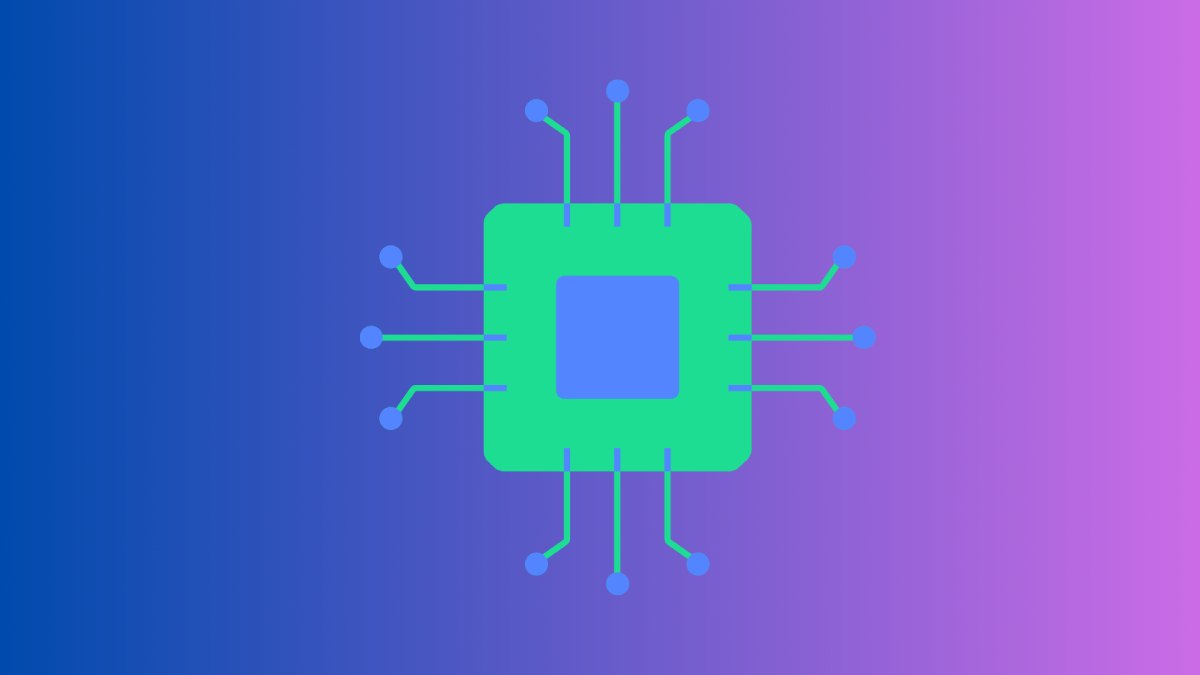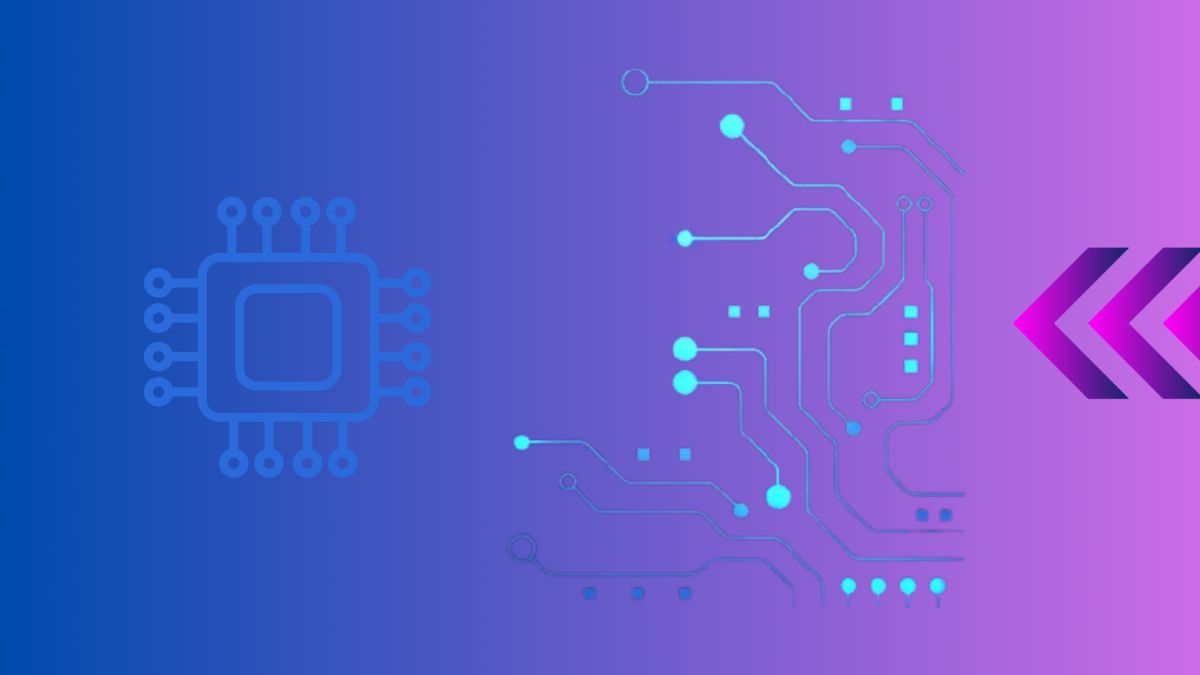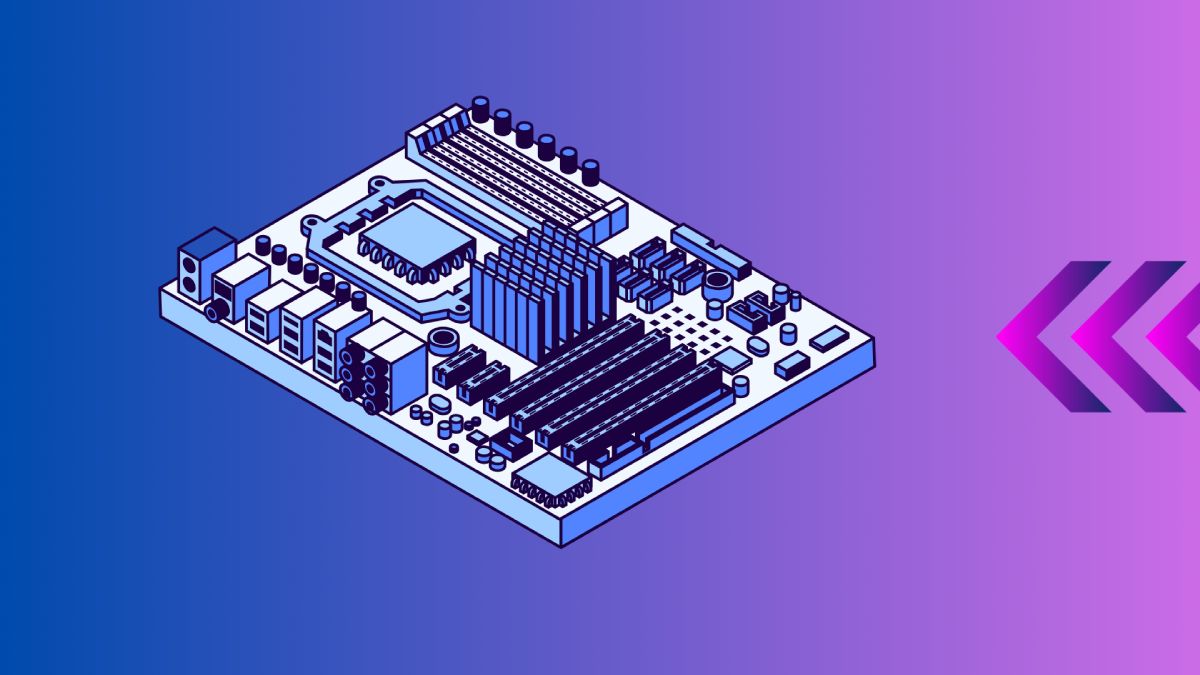Ensuring your motherboard’s BIOS (Basic Input/Output System) is up to date is crucial for optimizing your gaming rig’s performance, improving compatibility with the latest hardware, and resolving any pesky bugs that might hinder your gameplay. In this comprehensive guide, we’ll walk you through the step-by-step process of safely updating your BIOS. By following these instructions carefully, you’ll not only enhance your system’s efficiency but also ensure a smooth and successful update without any headaches.
Table of Contents
- Introduction to BIOS Updates
- Why Update Your Motherboard BIOS?
- Preparation Before Updating BIOS
- Steps to Update Your Motherboard BIOS
- After Updating BIOS
- Conclusion
- External Resources
Introduction to BIOS Updates
The BIOS is firmware stored on your motherboard that initializes hardware components during startup. Updating the BIOS can improve system stability, add new features, and enhance performance.
For more on what BIOS updates entail, see our guide on what BIOS does.
Why Update Your Motherboard BIOS?
Updating your BIOS is important for several reasons:
- Hardware Compatibility: Ensures compatibility with new CPUs, RAM, and other hardware.
- Performance Optimization: Fixes bugs and improves system stability.
- Security Patches: Protects against vulnerabilities and potential exploits.
Preparation Before Updating BIOS
Before you begin, take these precautions:
- Backup Data: Ensure important data is backed up.
- Read Release Notes: Review the BIOS update release notes for changes and improvements.
- Power Stability: Use a UPS (Uninterruptible Power Supply) to prevent power loss during the update.
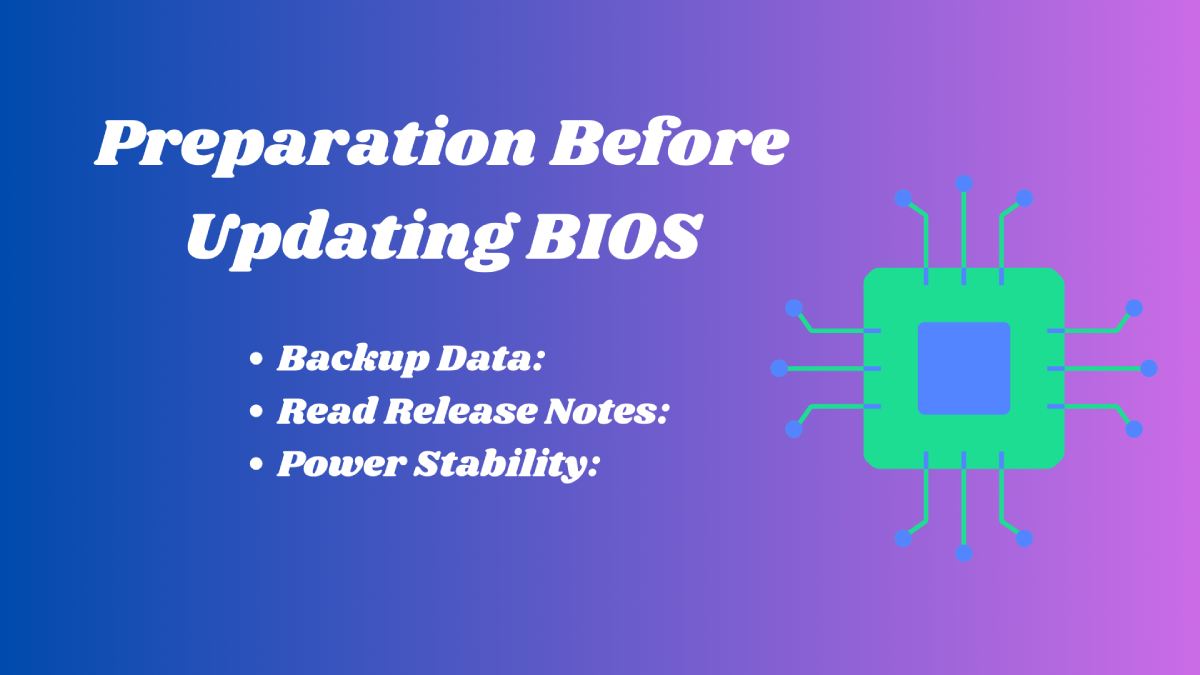
Steps to Update Your Motherboard BIOS
Step 1: Identify Your Current BIOS Version
- Restart your computer and enter BIOS setup (usually by pressing
Del,F2, orF10during startup). - Note down your current BIOS version displayed on the BIOS setup screen.
Step 2: Download the Latest BIOS Version
- Visit the motherboard manufacturer’s website and navigate to the support or downloads section.
- Enter your motherboard model and download the latest BIOS version compatible with your motherboard.
Step 3: Create a BIOS Update Disk or USB
- Format a USB flash drive or blank CD/DVD as FAT32.
- Copy the downloaded BIOS update file to the USB drive or disk.
Step 4: Enter BIOS Setup
- Restart your computer and enter BIOS setup.
- Navigate to the “BIOS Update” or “EZ Flash” utility using arrow keys.
Step 5: Update BIOS
- Select the BIOS update file from the USB drive or disk.
- Follow on-screen instructions to update the BIOS. Do not power off or restart your computer during the update process.
| Step | Action |
|---|---|
| Identify Current BIOS | Note down current BIOS version in BIOS setup |
| Download Latest BIOS | Visit manufacturer website, download BIOS |
| Create BIOS Update Disk | Format USB, copy BIOS file to USB |
| Enter BIOS Setup | Restart PC, enter BIOS setup |
| Update BIOS | Select BIOS file, follow on-screen prompts |
After Updating BIOS
- Restart your computer and enter BIOS setup to verify the updated version.
- Restore BIOS settings to default if recommended by the manufacturer.
- Reconfigure any custom settings as needed.
For detailed troubleshooting or further information on BIOS updates, visit our guide on troubleshooting BIOS updates.
Conclusion
Updating your motherboard BIOS is a straightforward process that can enhance system performance and compatibility with new hardware. By following these steps carefully and ensuring precautions, you can safely update your BIOS and enjoy the benefits of improved functionality.
For additional support or troubleshooting, consult the manufacturer’s documentation or visit their support forums.
External Resources
Explore our curated selection of top gaming motherboards and unlock the ultimate performance upgrade for your gaming setup. Whether you’re building a new rig or upgrading your current one, find the best motherboard for gaming needs and unleashes the full potential of your gaming experience. Dive into our comprehensive guides, reviews, and expert recommendations to make an informed choice and elevate your gaming performance to the next level.