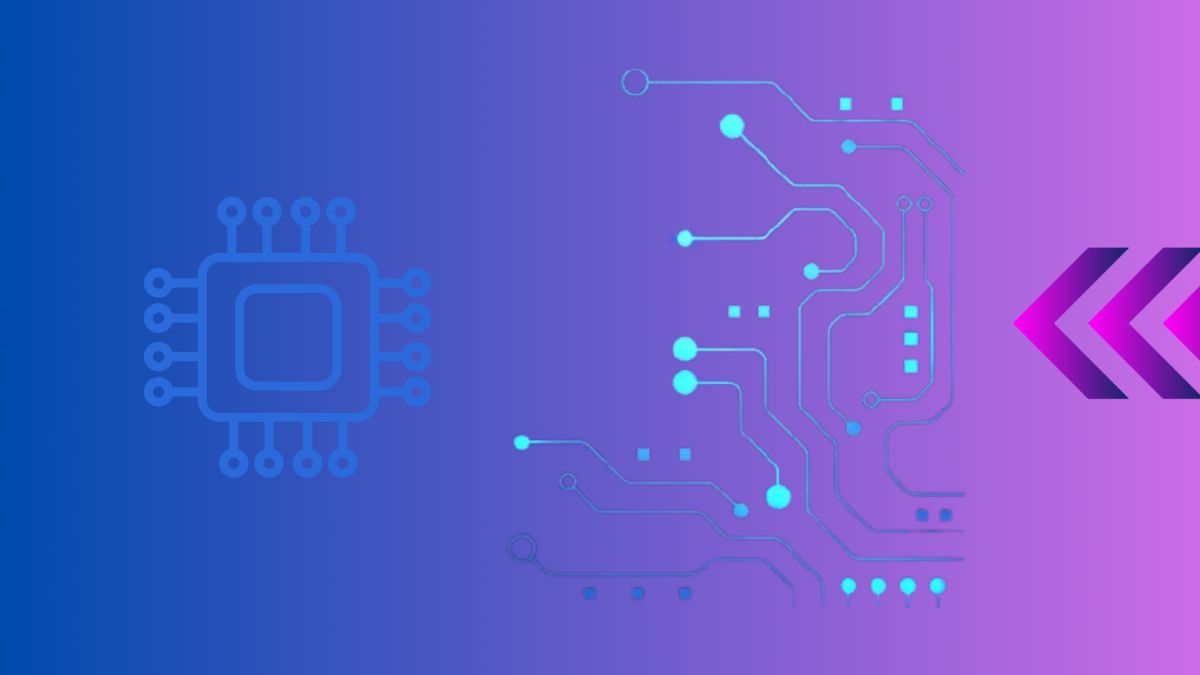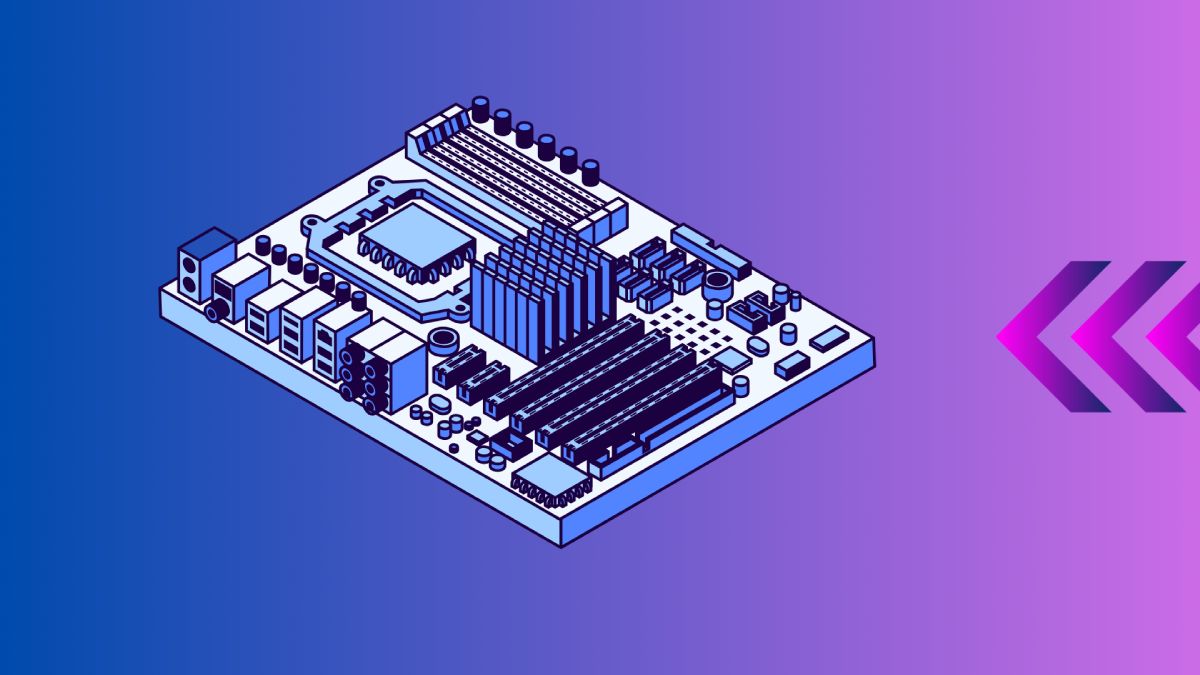When your computer won’t boot up or displays unusual behavior, the motherboard could be the culprit. Understanding the signs of a dead or failing motherboard can save you time and frustration. In this guide, we’ll explore how to diagnose motherboard issues, the symptoms of a dead motherboard, and what you can do to address the problem.
Table of Contents
- Introduction to Motherboards
- Common Symptoms of a Dead Motherboard
- Diagnosing Motherboard Issues
- What to Do If Your Motherboard is Dead
- Preventing Future Motherboard Failures
- Conclusion
- External Resources
Introduction to Motherboards
The motherboard is the central hub of your computer, connecting all the components and allowing them to communicate. When the motherboard fails, it can cause a range of issues, from minor glitches to complete system failure. Understanding the role of the motherboard and how to diagnose its failure is crucial for any PC owner.
For more on what a motherboard does, check out our comprehensive guide on motherboard functions.
Common Symptoms of a Dead Motherboard
Several signs can indicate that your motherboard is dead or failing:
- No Power: The computer does not turn on at all.
- POST Errors: The system fails the Power-On Self-Test (POST) with beeps or error codes.
- Frequent Crashes: Random system crashes and reboots.
- No Display: The monitor remains blank even though the PC is on.
- Peripheral Issues: USB ports, sound cards, and other peripherals stop working.
| Symptom | Description |
|---|---|
| No Power | Computer does not turn on |
| POST Errors | Beeps or error codes during startup |
| Frequent Crashes | Random system crashes and reboots |
| No Display | Monitor remains blank when PC is on |
| Peripheral Issues | USB ports and other peripherals not working |
Diagnosing Motherboard Issues
Visual Inspection
Start with a visual inspection of your motherboard for obvious signs of damage:
- Burn Marks: Look for burnt areas or components.
- Bulging Capacitors: Check for capacitors that are swollen or leaking.
- Loose Connections: Ensure all cables and components are securely connected.
Power Supply Check
A faulty power supply can mimic motherboard failure. To rule this out:
- Ensure the power supply is connected and switched on.
- Test the power supply with a multimeter or a power supply tester.
- Swap in a known good power supply to see if the issue resolves.
Peripheral Testing
Disconnect all peripherals and components except for the CPU, RAM, and power supply. Try to boot the system with minimal components to isolate the issue.
For more detailed diagnostics, see our guide on how to check if your motherboard is dead.
What to Do If Your Motherboard is Dead
If you determine that your motherboard is indeed dead, consider the following steps:
- Warranty Check: Verify if your motherboard is still under warranty for a replacement.
- Replacement: If out of warranty, purchase a compatible replacement motherboard.
- Professional Repair: Consider taking your PC to a professional technician for repair or replacement.
| Step | Action |
|---|---|
| Warranty Check | Verify if the motherboard is under warranty |
| Replacement | Purchase a compatible replacement motherboard |
| Professional Repair | Take your PC to a technician for repair |
Preventing Future Motherboard Failures
To prevent future motherboard issues, follow these tips:
- Keep It Clean: Regularly clean your PC to prevent dust buildup.
- Stable Power: Use a surge protector to protect against power surges.
- Proper Cooling: Ensure adequate cooling to prevent overheating.
Conclusion
Diagnosing a dead motherboard can be challenging, but understanding the signs and knowing how to check for issues can help you identify the problem quickly. Whether you choose to replace the motherboard yourself or seek professional help, addressing the issue promptly can save your PC from further damage.
For further information on diagnosing motherboard issues, visit our detailed guide on motherboard troubleshooting.