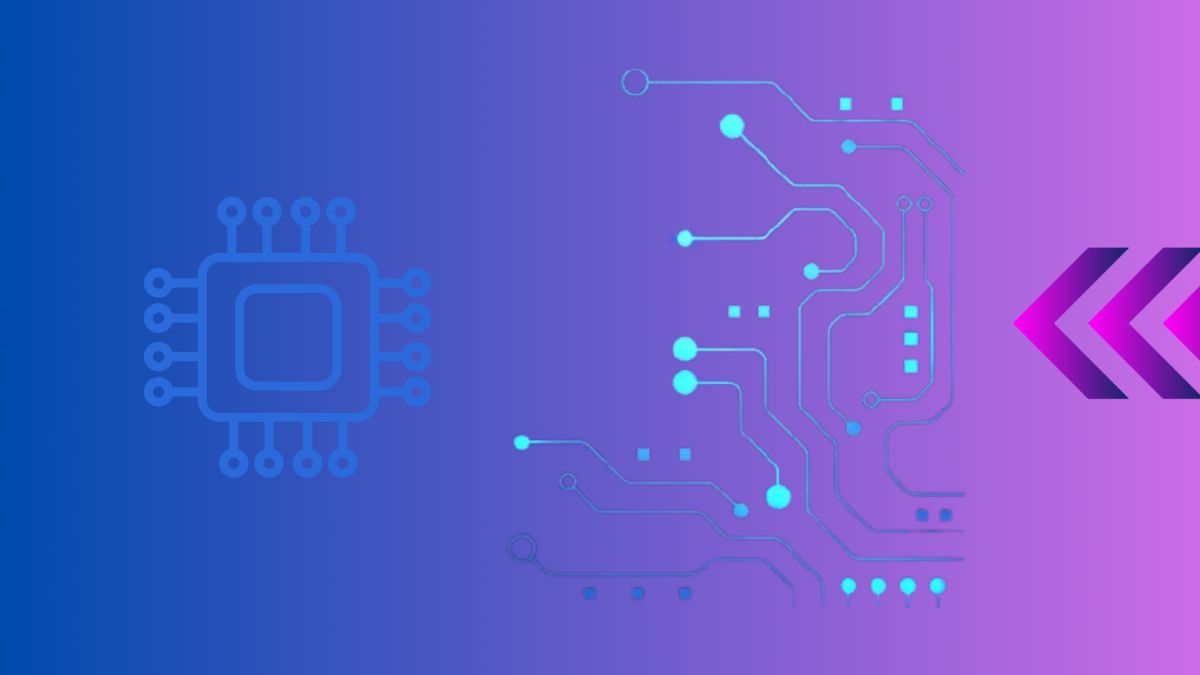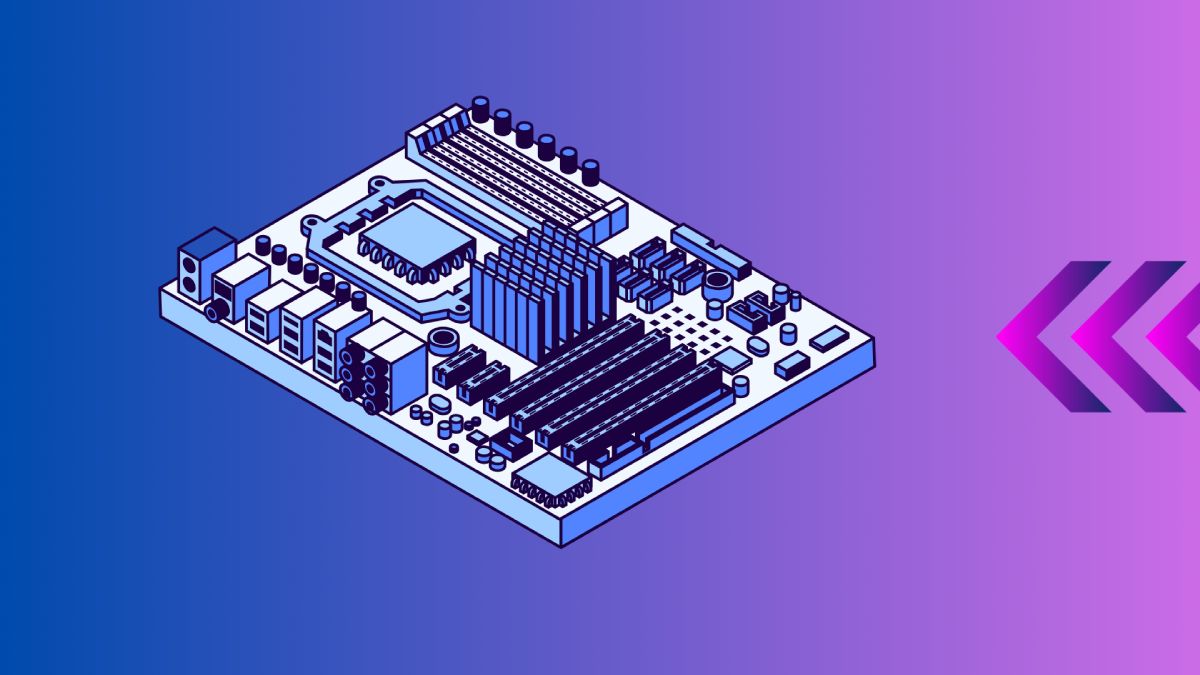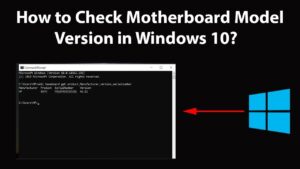
Knowing your motherboard model is essential for various reasons, including upgrading your hardware, troubleshooting issues, and updating drivers. If you’re using Windows 10, there are several methods to find your motherboard model quickly and easily. In this guide, we’ll walk you through the steps to identify your motherboard model.
Table of Contents
- Introduction to Motherboards
- Why You Need to Know Your Motherboard Model
- Methods to Find Your Motherboard Model
- Interpreting the Results
- Conclusion
- External Resources
Introduction to Motherboards
A motherboard is the main printed circuit board (PCB) in your computer, housing the CPU, RAM, and other crucial components. It acts as the central hub, enabling communication between all parts of your PC. Understanding your motherboard’s model can help you with upgrades, driver updates, and troubleshooting.
For more on what a motherboard does, check out our comprehensive guide on motherboard functions.
Why You Need to Know Your Motherboard Model
Knowing your motherboard model is important for several reasons:
- Upgrading Hardware: Ensures compatibility with new components.
- Updating Drivers: Helps in finding the correct drivers.
- Troubleshooting: Aids in diagnosing and fixing issues.
- BIOS Updates: Identifies the correct BIOS version for updates.
Methods to Find Your Motherboard Model
Using System Information
Windows 10 includes a built-in tool called System Information that provides detailed information about your hardware.
- Press
Win + Rto open the Run dialog. - Type
msinfo32and press Enter. - In the System Information window, look for “BaseBoard Manufacturer” and “BaseBoard Product” to find your motherboard model.
| Step | Action |
|---|---|
| 1 | Press Win + R to open the Run dialog |
| 2 | Type msinfo32 and press Enter |
| 3 | Check “BaseBoard Manufacturer” and “BaseBoard Product” |
Using Command Prompt
You can also use Command Prompt to find your motherboard model:
- Press
Win + Xand select Command Prompt (Admin). - Type the following command and press Enter:
arduino
wmic baseboard get product,Manufacturer,version,serialnumber
- The command will display your motherboard’s manufacturer, model, version, and serial number.
| Command | Description |
|---|---|
wmic baseboard get product,Manufacturer,version,serialnumber |
Displays motherboard details |
Using Third-Party Software
Third-party software can provide more detailed information about your motherboard. Some popular options include:
- CPU-Z: Provides comprehensive details about your CPU, motherboard, and other components.
- Speccy: Offers detailed insights into your system’s hardware.
| Software | Features | Free Version | Paid Version |
|---|---|---|---|
| CPU-Z | Detailed CPU and motherboard info | Yes | No |
| Speccy | Comprehensive system hardware details | Yes | Yes |
Physical Inspection
If your computer is turned off and you can safely open the case, you can find the motherboard model printed directly on the board. Look for the manufacturer’s name and model number near the CPU socket or RAM slots.
Interpreting the Results
Once you’ve identified your motherboard model, you can use this information to:
- Download Drivers: Visit the manufacturer’s website to download the latest drivers.
- Check Compatibility: Ensure compatibility with new hardware components.
- Update BIOS: Find the correct BIOS updates.
For more detailed instructions on using this information, see our guide on how to find motherboard model in Windows 10.
Conclusion
Identifying your motherboard model in Windows 10 is a straightforward process that can be done using built-in tools, command-line utilities, third-party software, or physical inspection. Knowing your motherboard model is essential for upgrading, troubleshooting, and maintaining your PC.
For further information on maintaining your PC, visit our comprehensive guide on updating motherboard drivers.