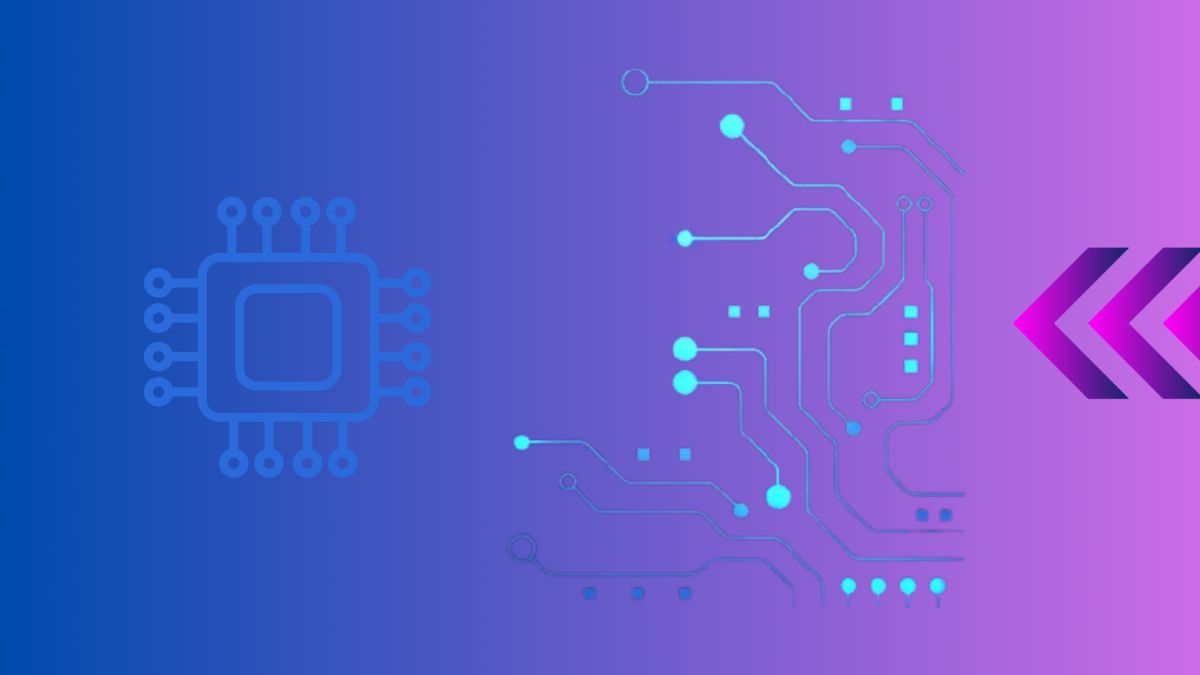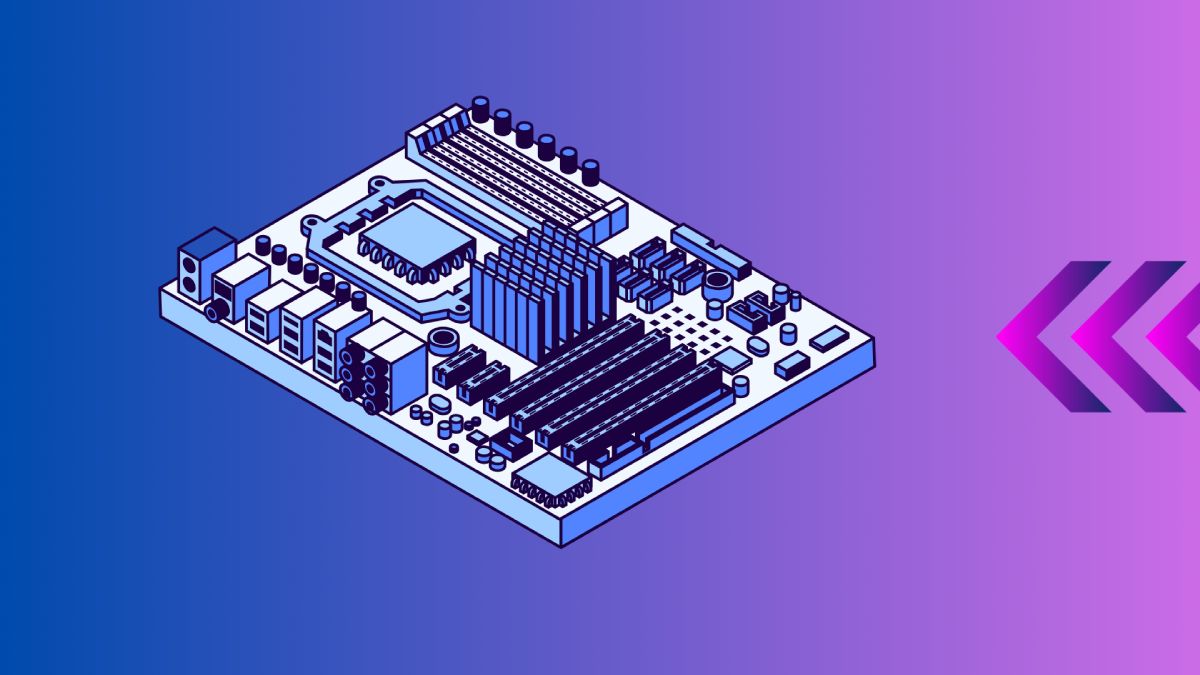Knowing the specifics of your motherboard is crucial for upgrading, troubleshooting, or simply understanding your computer better. This guide will walk you through various methods to check your motherboard model, specifications, and compatibility.
Table of Contents
- Why You Need to Check Your Motherboard
- Methods to Check Your Motherboard
- Understanding Motherboard Specifications
- Conclusion
- External Resources
Why You Need to Check Your Motherboard
Understanding your motherboard model and specifications is essential for several reasons:
- Upgrading Components: Ensuring compatibility with new hardware.
- Troubleshooting: Diagnosing and resolving hardware issues.
- System Information: Knowing your system for future reference or resale.
For more detailed information on why knowing your motherboard is important, check out our guide on the importance of knowing your motherboard model.
Methods to Check Your Motherboard
Using System Information
The System Information tool provides a straightforward way to check your motherboard model and manufacturer.
- Press
Win + Rto open the Run dialog. - Type
msinfo32and press Enter. - In the System Information window, look for “BaseBoard Manufacturer” and “BaseBoard Product” to find your motherboard details.
Using Command Prompt
You can use Command Prompt to quickly find your motherboard information.
- Press
Win + R, typecmd, and press Enter. - In the Command Prompt window, type:
arduino
wmic baseboard get product,Manufacturer,version,serialnumber
- Press Enter to see the details of your motherboard.
Using Third-Party Software
Several third-party applications can provide detailed information about your motherboard:
- CPU-Z: A free utility that gives comprehensive information about your motherboard, CPU, RAM, and more.
- Speccy: Another free tool that provides detailed information about your system’s hardware.
Physical Inspection
If your computer is off and you’re comfortable opening it, you can check the motherboard model directly:
- Power off and unplug your computer.
- Open the case and locate the motherboard.
- The model number is usually printed on the motherboard itself, often near the CPU socket or RAM slots.
Understanding Motherboard Specifications
Knowing your motherboard model is just the first step. Understanding its specifications helps you make informed decisions about upgrades and compatibility. Here are some key specifications to consider:
| Specification | Description |
|---|---|
| Form Factor | Size and shape of the motherboard (ATX, Micro-ATX, Mini-ITX) |
| Socket Type | The CPU socket type (LGA 1200, AM4, etc.) |
| Chipset | Determines the motherboard’s capabilities and compatibility |
| RAM Slots | Number and type of RAM slots (DDR4, DDR5) |
| Expansion Slots | Number and type of PCIe slots for additional cards |
| Storage Options | Number and type of storage connectors (SATA, M.2) |
For more detailed guidance on motherboard specifications, visit our comprehensive guide on motherboard specifications.
Conclusion
Checking your motherboard model and understanding its specifications are crucial steps in managing and upgrading your PC. Whether you use built-in tools, third-party software, or physical inspection, this guide has provided you with multiple methods to find the information you need.
For more in-depth information, explore our related articles on motherboard checks and updates.