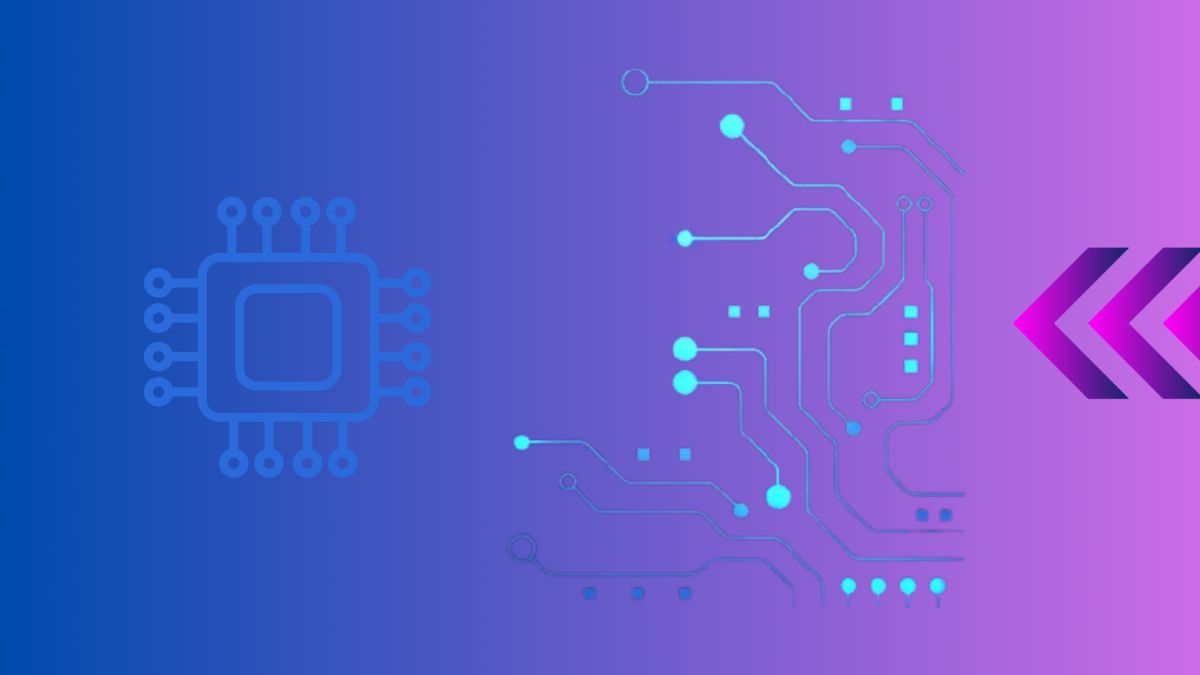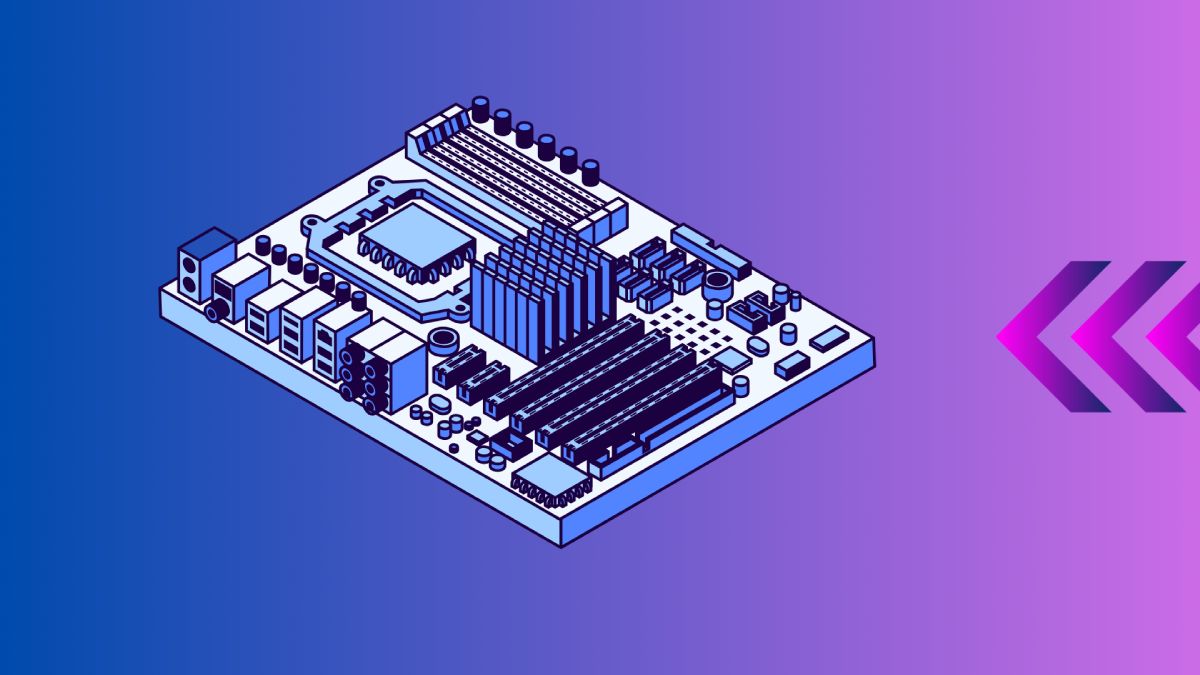In the realm of computing, VGA (Video Graphics Array) holds a significant place as a standard video interface, especially on motherboards. Whether you’re a seasoned tech enthusiast or a newcomer to PC building, understanding what VGA mean on motherboard is essential for connecting displays and achieving optimal video output.
Introduction to VGA mean on motherboard
VGA, originally introduced by IBM in 1987, stands for Video Graphics Array. It quickly became a standard for displaying graphics on computer monitors. Over the years, VGA has evolved alongside newer technologies but remains relevant due to its widespread adoption and compatibility with a variety of display devices. In this guide, we will explore the intricacies of VGA technology, its evolution, and its role in modern computing.
Historical Context of VGA
The Birth of VGA
The introduction of VGA was a pivotal moment in the history of computer graphics. Before VGA, computer displays were limited in resolution and color depth. VGA changed this by introducing a resolution of 640×480 pixels with 16 colors or 320×200 pixels with 256 colors. This was a significant improvement, allowing for more detailed and vibrant graphics.

Evolution and Longevity
Over the years, VGA has been succeeded by various other standards such as SVGA (Super VGA), XGA (Extended Graphics Array), and UXGA (Ultra Extended Graphics Array). Each of these standards improved upon the resolution and color depth capabilities of VGA. Despite the advent of more advanced digital interfaces like DVI, HDMI, and DisplayPort, VGA has remained in use due to its simplicity and widespread compatibility.
Types of VGA Ports on Motherboards
Modern motherboards often feature VGA ports in the form of D-Sub 15-pin connectors. These connectors allow for analog video output, supporting resolutions typically up to 1920×1200 pixels. Variants like Mini-VGA and Micro-VGA are also found in specific applications, providing compact solutions for portable devices.
Standard VGA Connector
The standard VGA connector, also known as the D-Sub 15-pin connector, is the most common type of VGA port found on motherboards. It is easily recognizable by its blue color and three rows of five pins each. This connector supports analog video signals and can transmit resolutions up to 1920×1200 pixels.
Mini-VGA and Micro-VGA
In addition to the standard VGA connector, there are smaller variants such as Mini-VGA and Micro-VGA. These are used in compact devices like laptops and some all-in-one desktops. Mini-VGA and Micro-VGA connectors offer the same functionality as standard VGA but in a smaller form factor, making them ideal for portable applications.
Functionality and Uses of VGA Ports
VGA ports on motherboards serve the crucial role of connecting monitors and display devices. They transmit analog video signals from the motherboard’s integrated graphics processor to compatible monitors. This makes VGA ports versatile for both consumer and business applications, where compatibility with older monitors is essential.
Connecting Monitors and Displays
One of the primary uses of VGA ports is to connect monitors and displays to a computer. This is especially useful in environments where older monitors are still in use. VGA ports provide a reliable way to connect these monitors without needing adapters or converters.
Versatility in Business and Education
VGA ports are widely used in business and educational settings. Many projectors and monitors in these environments still rely on VGA connections. The simplicity and compatibility of VGA make it a convenient choice for presentations, meetings, and classroom activities.
Advantages and Limitations of VGA
Advantages
VGA offers several advantages that have contributed to its longevity in the world of computer graphics:
- Compatibility: VGA is widely compatible with older monitors and projectors, making it easy to connect legacy devices without requiring adapters or converters.
- Simplicity: Setup is straightforward, requiring only a VGA cable to establish a connection between the motherboard and display device. This simplicity makes VGA a popular choice for basic display needs in various settings.
Limitations
Despite its widespread use, VGA does have some limitations that are important to consider:
- Resolution: VGA’s analog nature limits its maximum supported resolution compared to newer digital interfaces like HDMI and DisplayPort. While it can support resolutions up to 1920×1200 pixels, it does not offer the high-definition capabilities of digital interfaces.
- Signal Quality: Analog signals are more susceptible to interference, potentially leading to reduced image quality over longer cable distances. This can result in issues such as ghosting or color inaccuracies in displays.
VGA vs. Other Video Interfaces
When comparing VGA with newer video interfaces like HDMI and DisplayPort, several key differences emerge:
| Feature | VGA | HDMI | DisplayPort |
|---|---|---|---|
| Signal Type | Analog | Digital | Digital |
| Resolution Support | Up to 1920×1200 pixels | Up to 4K (3840×2160 pixels) | Up to 8K (7680×4320 pixels) |
| Audio Support | No | Yes | Yes |
| Compatibility | Legacy devices | Consumer electronics | High-performance monitors |
HDMI: The Digital Standard
HDMI (High-Definition Multimedia Interface) has become the standard for digital video and audio transmission. It supports higher resolutions, up to 4K, and can transmit both video and audio signals. HDMI is widely used in consumer electronics, such as TVs, gaming consoles, and home theater systems. It also supports features like HDCP (High-bandwidth Digital Content Protection) and ARC (Audio Return Channel), making it a versatile choice for modern multimedia applications.
DisplayPort: High-Performance Connection
DisplayPort is designed for high-performance displays, offering support for resolutions up to 8K. It is commonly used in professional settings, such as graphic design, video editing, and gaming. DisplayPort supports features like Adaptive Sync (FreeSync and G-Sync), which reduce screen tearing and provide a smoother gaming experience. It also supports daisy-chaining multiple monitors, allowing for more flexible and efficient multi-monitor setups.
Practical Applications of VGA on Motherboards
VGA ports on motherboards find applications in various scenarios:
- Business Environments: Many offices still use VGA-equipped projectors and monitors for presentations and general office work due to the widespread availability and ease of use of VGA connections.
- Legacy Support: VGA ports on motherboards ensure compatibility with older monitors and display devices that do not have HDMI or DisplayPort inputs, extending the usability of existing equipment.
Future Outlook and Alternatives
While VGA continues to be supported on many motherboards and devices, its relevance is gradually diminishing in favor of digital interfaces like HDMI and DisplayPort. These interfaces offer superior performance, higher resolutions, and enhanced features such as audio support and adaptive sync technologies like FreeSync and G-Sync.
Case Studies: Real-World Usage of VGA
Business and Corporate Settings
In many corporate environments, VGA ports are still widely used for connecting laptops to projectors and conference room displays. The simplicity and reliability of VGA connections make them a popular choice for presentations and meetings. For example, a multinational corporation might equip its conference rooms with VGA-compatible projectors to ensure that employees can easily connect their laptops for presentations without worrying about compatibility issues.
Educational Institutions
Educational institutions also benefit from the widespread compatibility of VGA. Classrooms and lecture halls often use VGA projectors and monitors to display instructional materials. A university might rely on VGA connections to ensure that professors and students can connect their laptops to classroom projectors, facilitating seamless presentations and lectures.
Industrial and Medical Applications
In industrial and medical settings, VGA connections are often used to connect specialized equipment to displays. For example, in a manufacturing plant, VGA might be used to connect control panels to monitors, allowing operators to monitor and control machinery. Similarly, in a medical facility, VGA could be used to connect medical imaging devices to displays, enabling doctors to view and analyze patient data.
Technical Insights: How VGA Works
Analog Signal Transmission
VGA transmits video signals in analog form. This means that the information is sent as a continuous signal that varies in amplitude and frequency. Analog transmission allows for a wide range of colors and resolutions, but it is more susceptible to interference and signal degradation compared to digital transmission.
Pin Configuration and Signal Types
The standard VGA connector has 15 pins arranged in three rows. Each pin carries a specific signal:
- Red, Green, Blue (RGB) Signals: These pins transmit the red, green, and blue color information for each pixel.
- Horizontal and Vertical Sync: These pins synchronize the timing of the display, ensuring that the image is rendered correctly on the screen.
- Ground Pins: These pins provide a common ground for the signals, reducing noise and interference.
Cable Length and Signal Quality
The quality of the VGA signal can be affected by the length and quality of the cable used. Longer cables can result in signal degradation, leading to reduced image quality. To mitigate this, high-quality cables with proper shielding are recommended for longer distances.
Best Practices for Using VGA
Choosing the Right Cable
When using VGA, it is important to choose a high-quality cable that is properly shielded to reduce interference and maintain signal quality. Look for cables with ferrite cores, which can help reduce electromagnetic interference.
Optimizing Display Settings
To achieve the best image quality, it is important to optimize the display settings on both the computer and the monitor. Adjust the resolution and refresh rate to match the capabilities of the monitor. Additionally, use the monitor’s built-in settings to fine-tune the image, such as adjusting brightness, contrast, and color balance.
Maintaining Compatibility
When working with older monitors and display devices, VGA is often the most compatible option. Ensure that your motherboard and graphics card have VGA ports, or use adapters if necessary. Additionally, keep spare VGA cables and adapters on hand to ensure compatibility with various devices.
Conclusion
Understanding what VGA means on a motherboard provides insights into video connectivity options for your PC build or upgrade. While VGA continues to offer compatibility advantages, especially with older monitors, newer digital interfaces like HDMI and DisplayPort offer superior performance for modern multimedia applications.
For more detailed guides on motherboard features and connectivity options, visit Tutorlinkers. If you’re looking to explore the differences between VGA, HDMI, and DisplayPort in more depth, check out this guide on PC monitor connections from Digital Trends.
Table: Comparison of Video Interfaces
| Feature | VGA | HDMI | DisplayPort |
|---|---|---|---|
| Signal Type | Analog | Digital | Digital |
| Maximum Resolution | Up to 1920×1200 pixels | Up to 4K (3840×2160 pixels) | Up to 8K (7680×4320 pixels) |
| Audio Support | No | Yes | Yes |
| Typical Use | Legacy Devices | Consumer Electronics | High-Performance Monitors |
By understanding these differences, you can choose the right video interface for your specific needs, ensuring optimal performance and compatibility with your setup.
Additional Resources
For more information on video interfaces and motherboard connectivity, check out the following resources:
- VGA Explained: What It Is and How It Works
- The Differences Between HDMI, DVI, and VGA
- How to Connect Multiple Monitors to Your Computer
For more interesting blog keep visiting us.